Frequently Asked Questions
What does the following error mean? "Unable to save current state of software to disk"
This error is usually caused by one of the file or folder paths being set incorrectly or to a folder that doesn't exist. It may also be due to the operator not having permission to write to the required folders for Roof Wizard to run. This often happens when Microsoft Windows updates the operating system and the User Access Control for the computer is reset reducing the level of access. This is a function of the Windows internet security.
To check the paths follow these instructions
Right click on the desk top short cut icon for Roof Wizard and select Properties, make sure that the 'Start in' cell is pointing to the path where your Roof Wizard ...User folder is located.
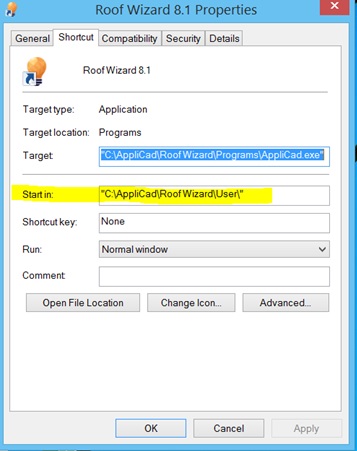
Then open Windows Explorer and navigate to your local C Drive on your computer, then to the AppliCad folder and then to the Roof Wizard folder and into the Programs folder. In there you will find a file called ApplICad.ini. Open this up with notepad if it doesn’t open automatically.
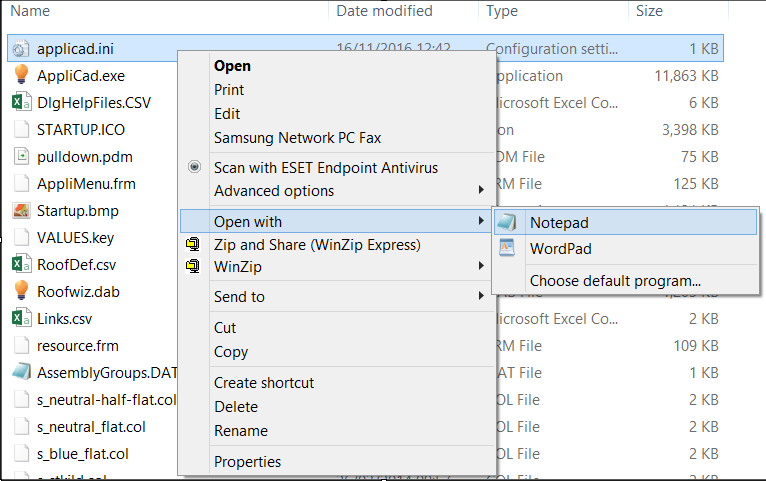
Check that the Default Directory is set to the same location as the Start in from the desktop shortcut - typically C:\AppliCad\Roof Wizard\User.
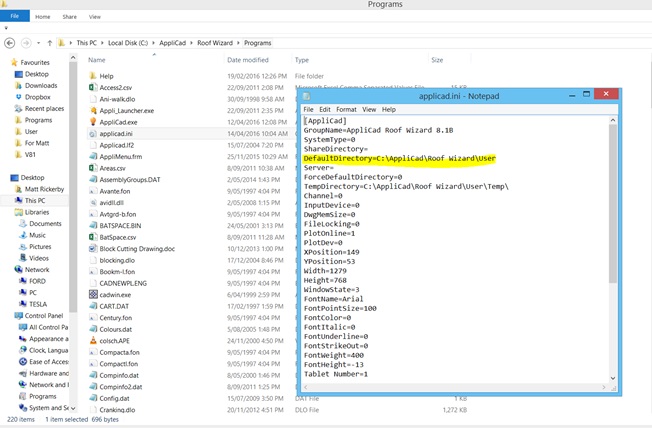
Also, while reviewing this file you will need to check that the Temp Directory is set to a valid folder. In the example below it goes to a Temp folder inside where my user data is set, that is - C:\AppliCad\Roof Wizard\User\Temp
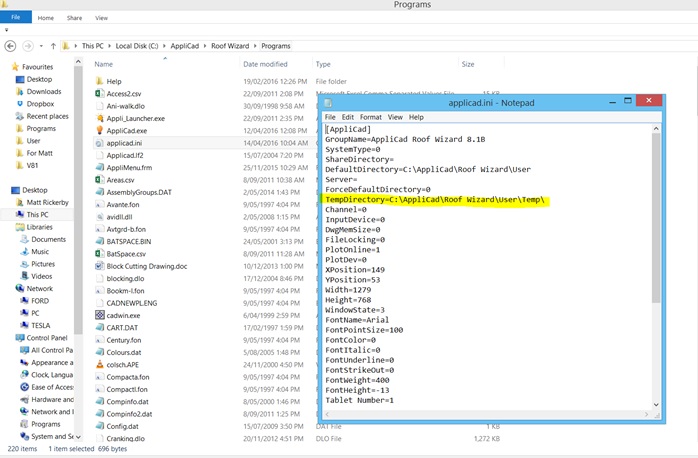
Save the file and close Notepad.
Lastly go to the location of your User folder and in there will be a file called Values.def, again open this with Notepad if it doesn’t open automatically.
Check that the va directory is set to the same location as the Start in and default directory from the previous two steps (note that this file requires double back slashes between each file path location).
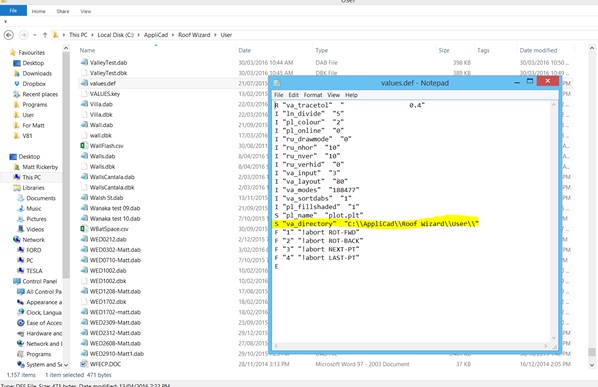
Once you have checked these details, open the software. If you continue to get the error message then it would suggest that you do not have the correct permissions set on one or all of the folders that Roof Wizard requires.
Checking Windows folder/file permissioms:
Open Windows Explorer, navigate to the folder C:\AppliCad\Roof Wizard\User in Windows explorer, right click on the folder ..\User , and select the [Security] tab. Make sure the User has full read and write permissions, that is Full Control. If it doesn't it will look like the image below; notice that the Full Control is not checked.
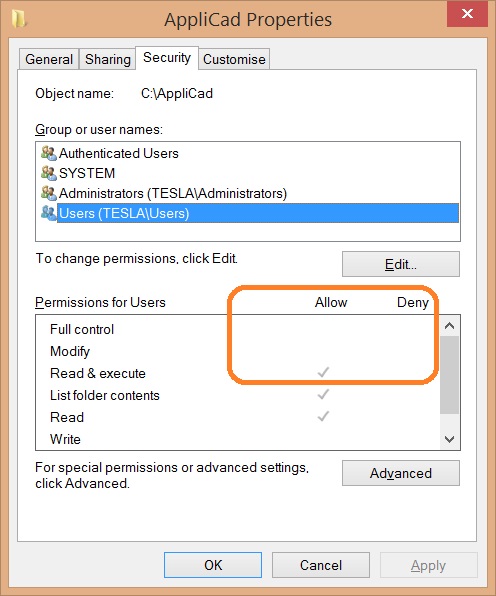
Select the [Edit] button and change.
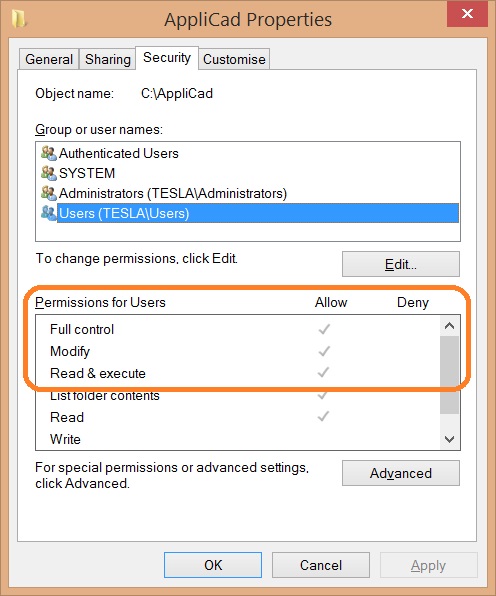
Select [Apply] and then [OK]. Your software should now have full access to this folder so that the Temp files may be created and edited by the Roof Wizard software.
Once changed open up the software again and see if you’re still getting the message. If you are, then go to the AppliCad folder itself on the C Drive of your computer C:\AppliCad\Roof Wizard and check the same permissions as per the above.
Once changed there, the error should disappear. If it doesn’t you will need to contact AppliCad support.
END
back