Frequently Asked Questions
The software isn't letting me register. It keeps saying "Unable to Access Registry to Set Licensing." or "Unable to Create Registry Key..." Runs in Software Lock mode only.
The most likely cause for this message is due to the increased internet and network security settings imposed on users with Microsoft Windows. These security measures are all reasonable if you do not wish to be compromised by hackers and SPAM merchants, but it does require us to work around them.
There are two situations - [1] Error during first installation and [2] Error after a Windows update.
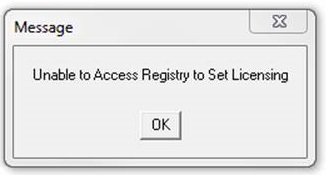
We have also seen a variation on this message "Unable to Create Registry Key" .
[1] After initial installation: Our install program requires full Read/Write permission to modify the Registry with our required settings and often elevated levels of Windows security prevents the install program from making the required changes.
[2] Error after a Windows update: If your software was working and now stops working with the error message, it is most likely that an update to Windows from Microsoft changes the registry permissions, so this is what should be checked first.
This requires us to forcefully make the changes. If you are not confident with doing this, ask for assistance from your IT professional.
Disclaimer: Editing the Windows Registry file is a serious undertaking. A corrupted Windows Registry file could render your computer inoperable, requiring a reinstallation of the Windows 10/11 operating system and potential loss of data. Back up the Windows 10/11 Registry file and we recommend that you create a valid restore point before you proceed.
The Steps
You may need to do all of the below in a Windows administrator account.
1) Download and run Applicad.reg as linked below
2) Apply full control access via regedit to user account. (note - you may not be able to do this until downloading/running applicad.reg)
3) Enable port 80 and 443 on inbound/outbound rules under firewall advanced security settings
4) Restart affected machine.
Everything should be back to normal.
The Fix
Automatic fix using the Registry edtor:
You can download this file (applicad.reg) to your Desktop or Downloads folder and double click the file. Follow the prompts (you will get a couple of Windows security warnings). (note - that you may not be able to download this using Google Chrome, you must download it through MS Edge or MS Explorer).
If you cannot download the file due to security protocols, create it for yourself. Open Notepad and create a file with the following contents (between the lines) exactly - cut and paste them into the file:
_____________________________________________________________________
Windows Registry Editor Version 5.00
[HKEY_LOCAL_MACHINE\SOFTWARE\WOW6432Node\Appl]
[HKEY_LOCAL_MACHINE\SOFTWARE\WOW6432Node\Appl\LicenseMgr]
[HKEY_LOCAL_MACHINE\SOFTWARE\WOW6432Node\Appl\LicenseMgr\Lic]
"Status"=dword:00000000
"Use"=dword:00000001
"Code"=dword:0f14f2f1
"Time"=dword:5c69ea20
"Code2"=dword:00500ca2
"Email"=""
"Password"=""
__________________________________________________________________________
Save the file to your desktop or downloads folder (somewhere you can find it) as 'applicad.reg'
Once saved, double click the file to make the required changes to the Registry.
You must restart Windows to fully effect the change.
Now check that the software runs as required. If it is not, then Windows security has blocked the Registry Editor and you must make the required changes to the Registry manually. Proceed to the next step.
These steps describe how to manually change or check the registry settings - If you are not confident with doing this, ask for assistance from your IT professional. Depending on your Windows user permissions, the fix described above may not have been allowed by Windows.
Disclaimer: Editing the Windows Registry file is a serious undertaking. A corrupted Windows Registry file could render your computer inoperable, requiring a reinstallation of the Windows 10/11 operating system and potential loss of data. Back up the Windows 10/11 Registry file and we recommend that you create a valid restore point before you proceed.
- Open Windows Explorer do a search for the utility program called RegEdit.

- Open this up and navigate to HKEY_LOCAL_MACHINE and into the SOFTWARE folder. We are looking for a folder called Appl this will either be directly in that SOFTWARE folder or if it’s like my machine will be in another folder under the software one called Wow6432node.
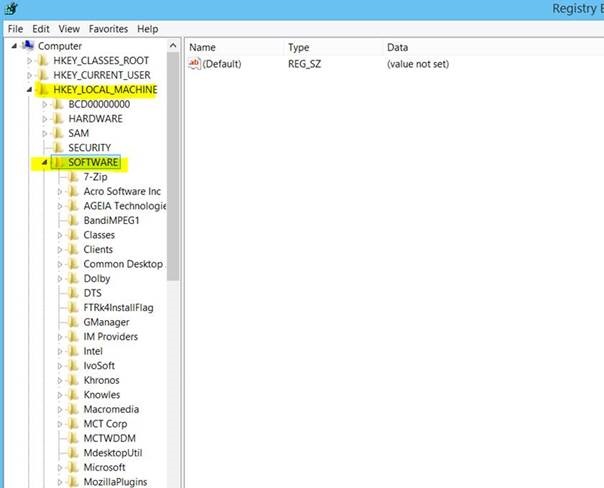
Scroll down to the folder '\WOW6432node', then right mouse click \Appl folder.
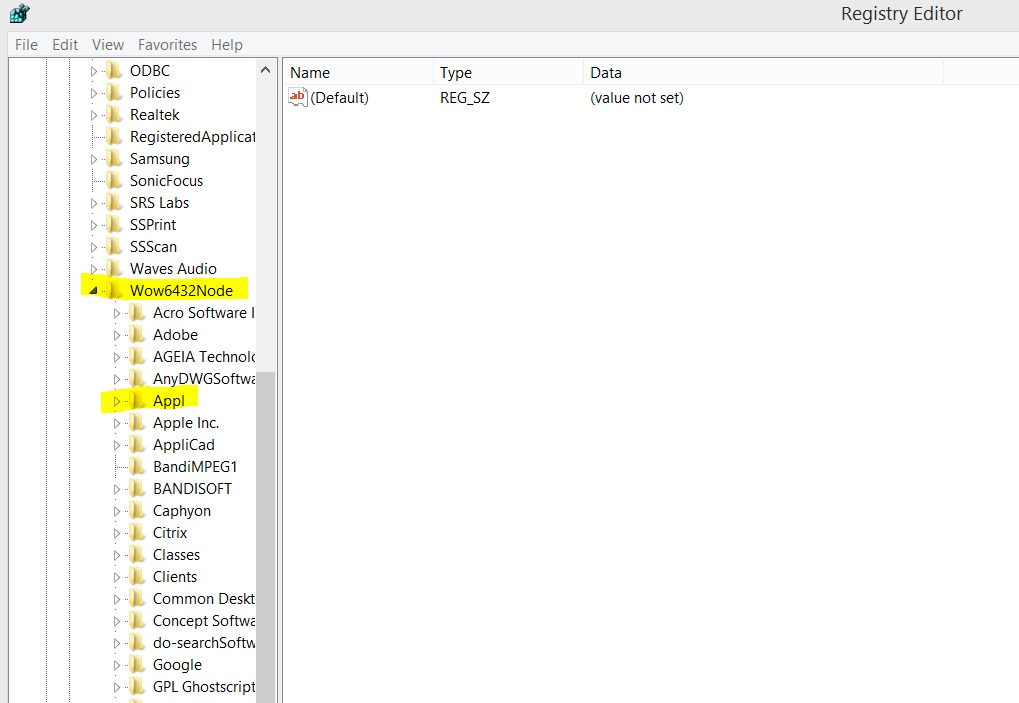
- Right click on the \Appl folder and select Permissions. Ensure that the User has full control over this folder. It wouldn’t hurt to give all the Group or users full control but the User is the most important one. Select [Edit] and then check the box [Full Control], then [Apply], then [OK].
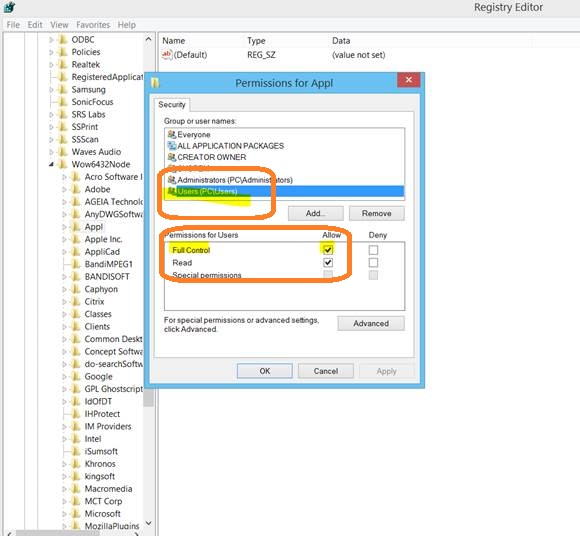
File > Exit the Registry.
Now check that the Roof Wizard runs OK.
If you are not confident, the next option should really be done by your IT guy.
If the permissions have been changed and you still have issues, make sure that the settings have actually been set correctly. Maybe you have permission to set them, but nothing was set during install, so you have permission over nothing. Navigate down through the /Appl folder to the [Lic] folder as shown below, and insert the settings shown (to add a new string or word, right click in the space and select [New]):
.png)
Ensure that you have EXACTLY the same set of Words and Strings as shown below -
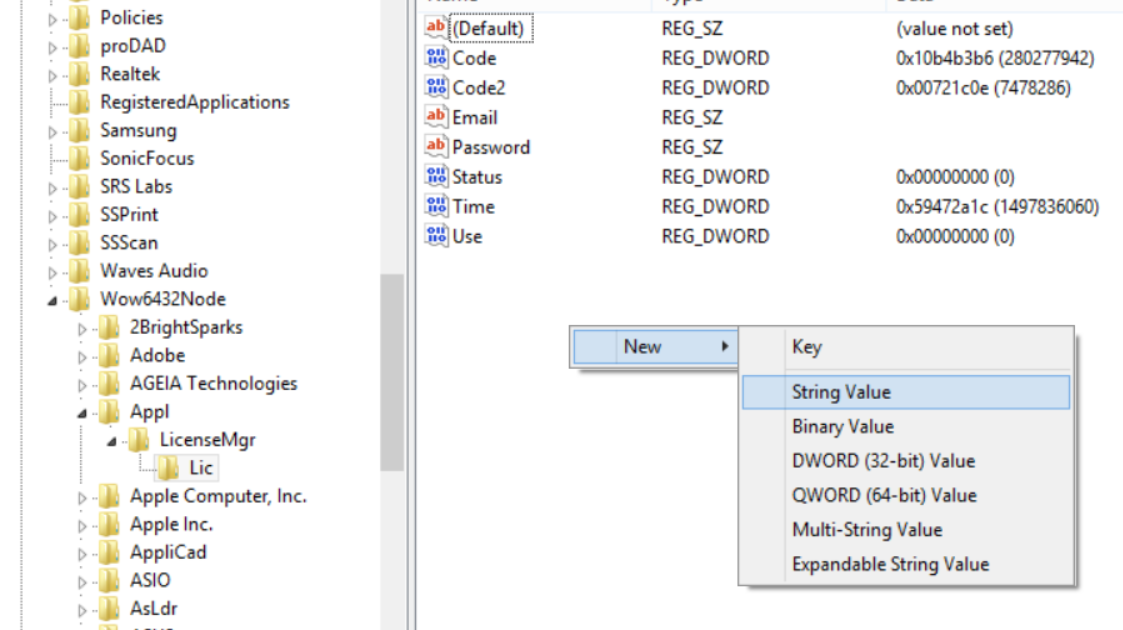
You now have permission and the correct settings in the Registry to run Roof Wizard.
WEB SERVER BLOCK
If it is still not working, check that the server is not blocking the license check function via the ports.
Go to this FAQ for details on how to check it - http://applicad.com/viewfaq.asp?ID=147
It is possible that you will get the following error message after the above fix.
Simply close the software and restart again.
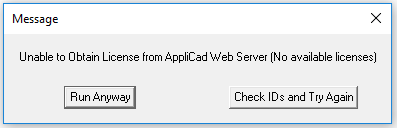
FURTHER EXAMPLE OF THIS ERROR
Note that this was on a Windows7 PC so the difference in presentation of the problem may well be just because of that.
A new install of a V9.0 update from V4.n using the [Repair] option.
On starting the software it went straight to Software Locking.
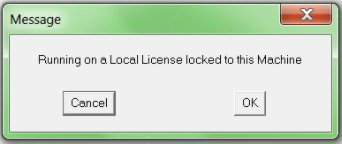
The software is trying to run wholly as a SoftLock version and will not search for the web license.
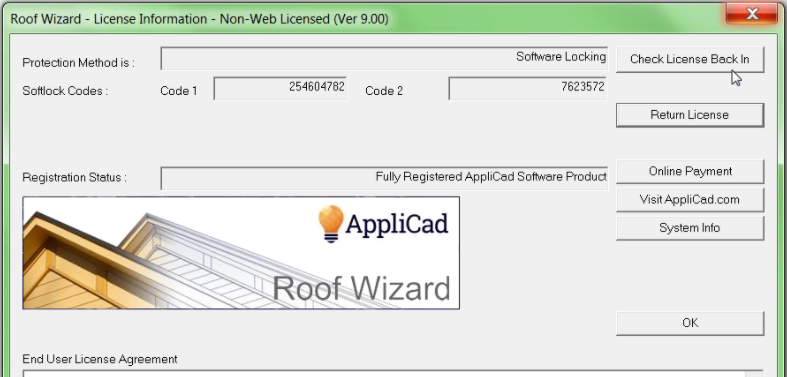
When you try to check back in, it isn't checked out so you get this message:
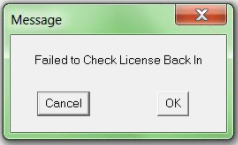
The issue is that this Windows user profile who installed the software does not have permission to edit the registry folder \Appl.
The fix is the same as in the previous section, plus you must check that the profile has permission to read and write to this folder in the Registry.
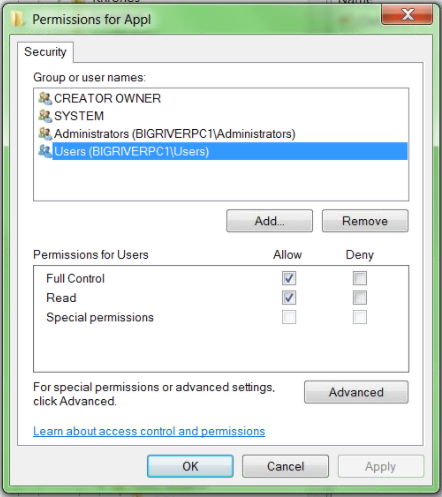
Update to this issue
We have found that running as administrator (Right Click on the short cut and select 'Run as administrator') will overcome the permissions issue here, but this is tedious and doesn't allow the AppliCad support team to show users how to do stuff on the Roof Wizard because we don't come in to the web meeting as an Administrator.
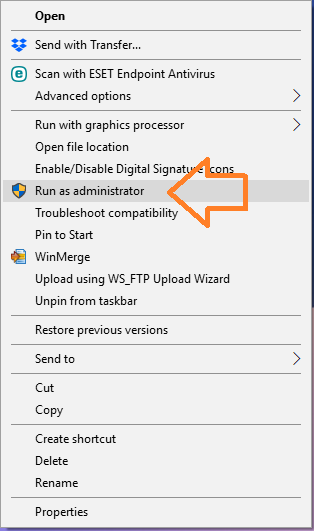
This can be permanently set to 'Run as Admin' by right clicking on the short cut, select properties, then selecting [Advanced] button and checking the box.
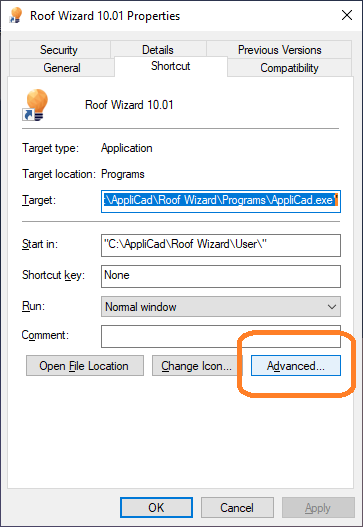
Check this box and select [OK]
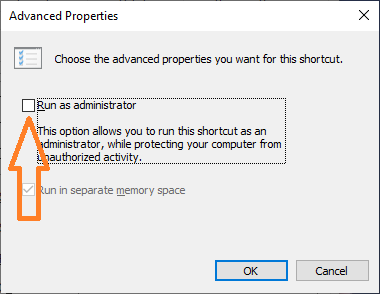
Your IT guy can set the permissions for Microsoft Defender so that you don't have to run as administrator, but recent changes to Microsoft 'Defender' over-rides this every time there is an update to Windows!
So you can make it easy, but only until the next Windows update!
If it still reports this message, there is the possibility that the AppliCad CRM does not have the web license function enabled for your company (Contact AppliCad Support Team)
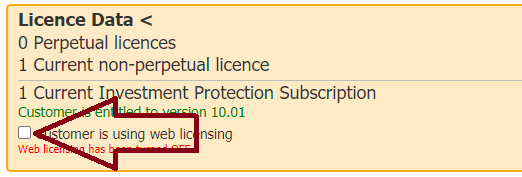
END
back