Frequently Asked Questions
I Get a C++ Runtime Error when printing to Word Template
Error Reported when Printing to Word Template.
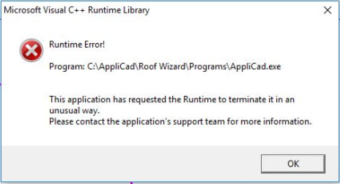
Problem #1
A C++ runtime error is usually caused when the operator tries to print to a Word template that is still open in Word. Typically when you do a report, notice an error, fix it, and try to print again immediately – but the first attempt is still open in Word. AppliCad can’t handle that and crashes.
The solution is simple, close the template in Word and run the report again.
Problem #2
If the problem persists, check that you have full read/write permission to the set ...\User folder. We have found that successive Windows updates can re-set folder permissions, especially on network setups.
Problem #3
A third potential cause is if the MS Word license has not been activated. Roof Wizard cannot communicate with Microsoft products that are not activated/licensed and this causes the crash because Word doesn't want to participate.
Problem #4
There is new possibility since the release of Windows 11 version 22H2 - The new print dialog box screws up. This FAQ tells you how to fix it.
https://applicad.com/viewfaq.asp?ID=258
END
back